Completing Portal History
- After signing in to the Patient Portal, you have access to the scheduled appointments, as well as a link to complete either OB or General Patient History.
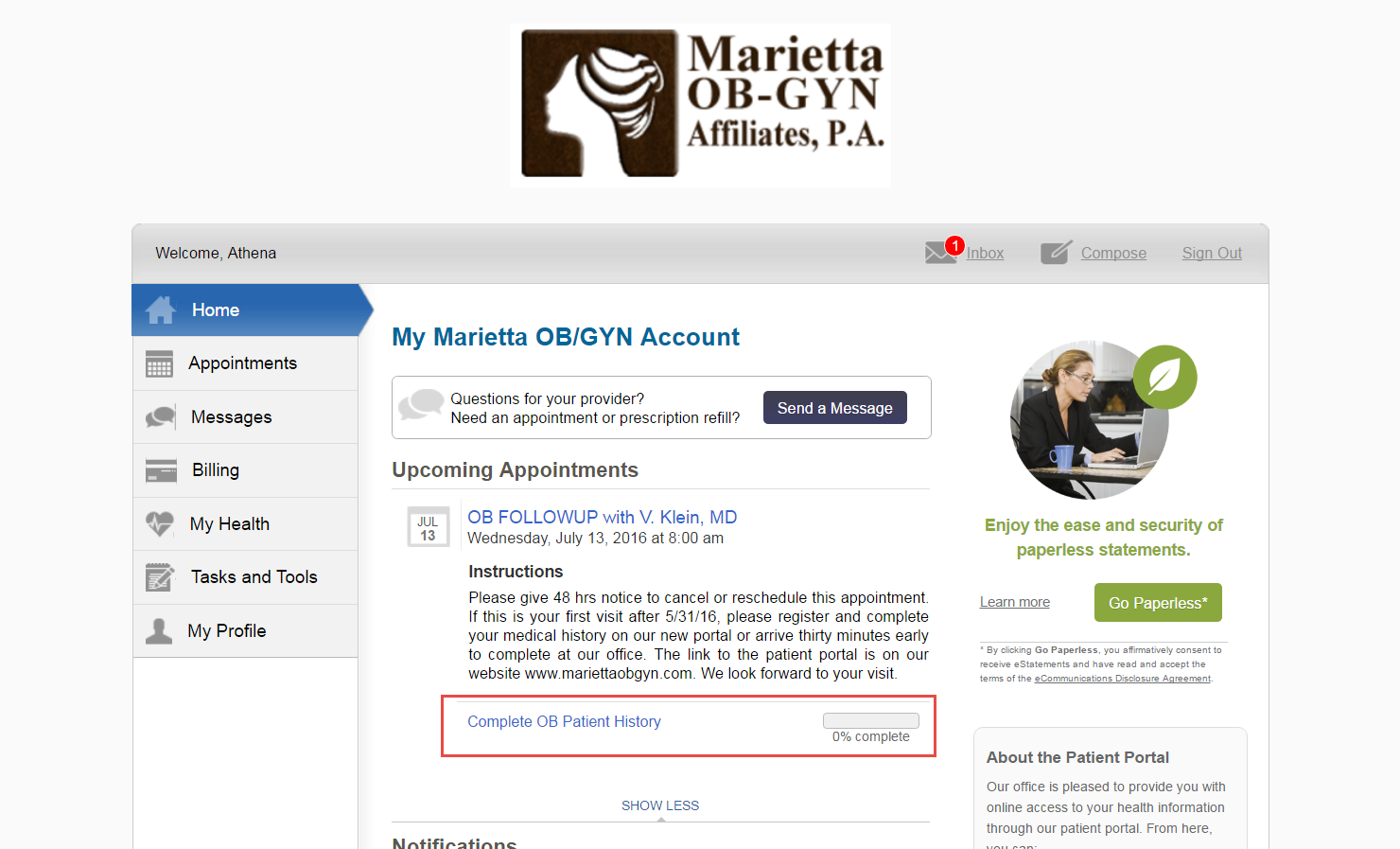
- Under “Appointments” tab you can find “Medical Forms” tab where you can begin completing the sections of your health history. Use “Continue” button to begin progressing through the history form.
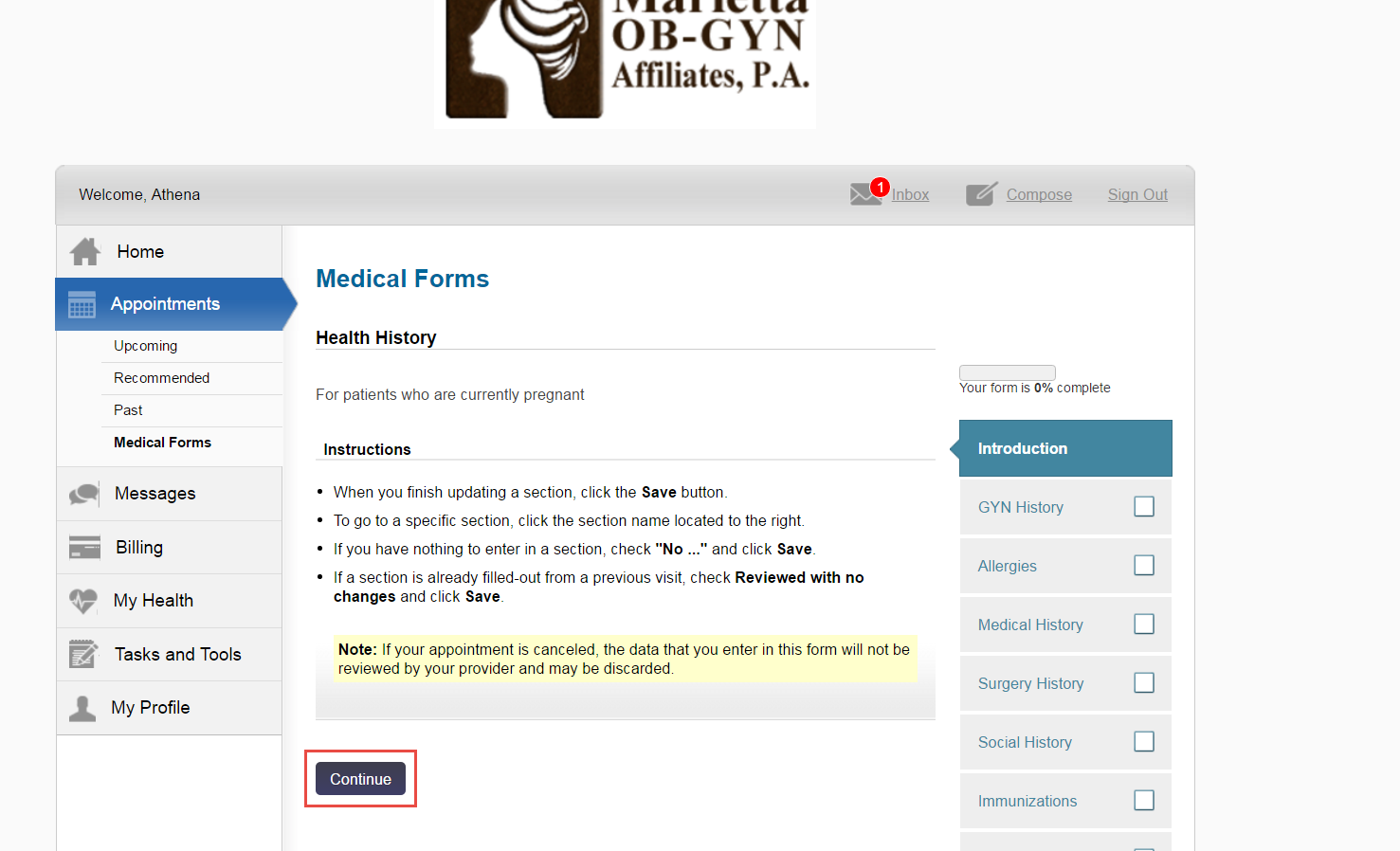
- Complete each section of the history, using “Save & Next” button once finished with a section.
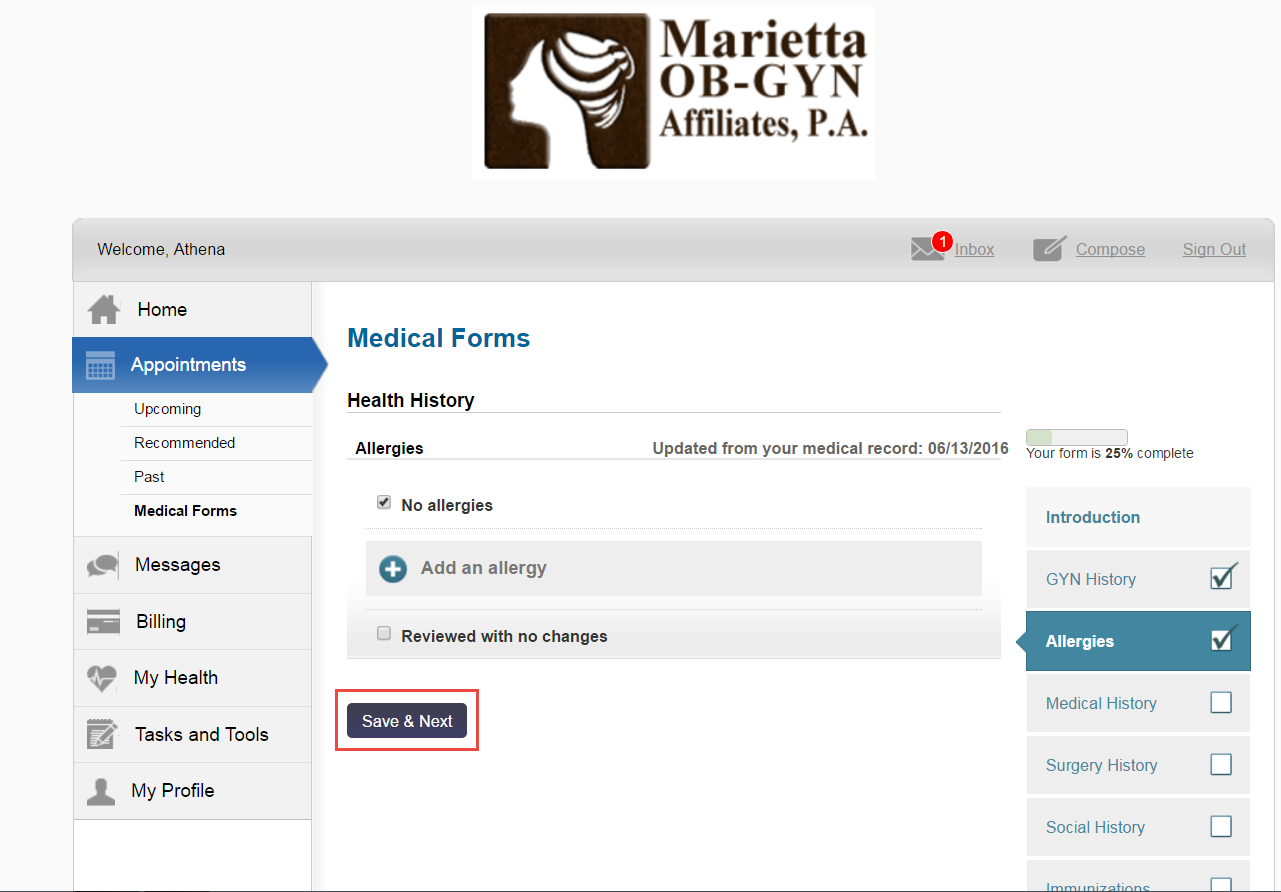
- Be sure the checkbox is checked next to each section – once every section is complete you will save the changes.



